How To Use
How To Use Research Download!
- How to use research download for flashing phones.
- Its not difficult its just make for those who doesn't know it
To overwrite your phones existing software with another.
Rom: Firmware for your phone. Nead a .pac file
Before this it is important to have the VCOM drivers for you phone installed on your computer.
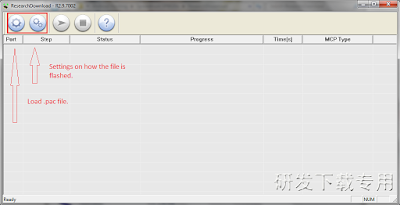
- To start go ahead and press the ifirst gear button. This will open up a browse menu
- Use the menu to browse for where your .pac file for your phone is saved. These files are usually given
- from the phones manufacture. The browse menu can only open .pac files.
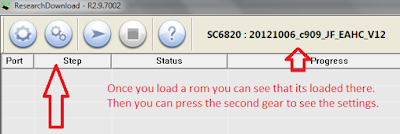
- Once the file is loaded you can tell, you will be able to see the name on the bar (as shown).
- Next press the second gear to open up the settings menu.
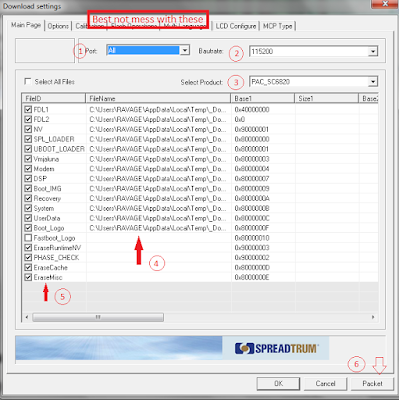
How much to port (self explanatory)
- Bautrate. Leave this at 115200 unless your phone manufacture said otherwise. This works for the SC6820.
- This will be automatically selected once you load the .pac file.
- Where all the files are stored. You can actually extract these once you load a .pac
- Name of Each file. If its ticked it will be flashed. You can untick things you don't want to be flashed.
- This is just if your going to build a .pac file from parts, don't worry about it that's a whole other thing.
Once your don't editing the settings you can go ahead and press Ok.

After your done press the arrow like button. This will start the process and have it ready for your phone.
Take the battery out of your phone now for at least 15 seconds. Place it back and plug in the usb while
simultaneously holding the volume down button. You should see in research download that it has started
flashing! ( You can let go of the volume key now :P) When it is finished just press the stop button and
How To Flash Tutorial:
What's needed:
- USB data cable
- MediaTek USB VCOM Drivers
- MTK Flash Tool ( Latest version SP Flash Tool )
- First of all, make sure that MediaTek DA USB VCOM Drivers installed.
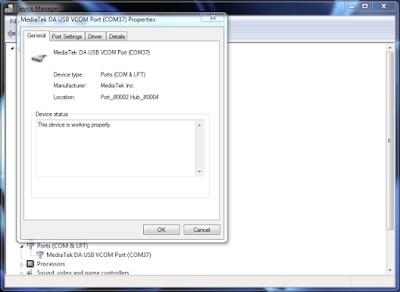
Flashing the whole ROM:
- Open SP Flash Tool, then click Scatter-loading button to load the correct scatter file (MTXXXX_Android_scatter_emmc.txt) for your device.
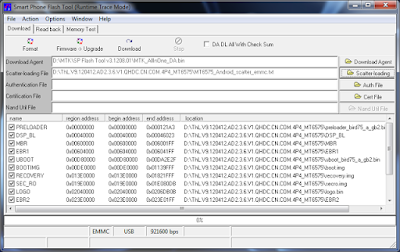
- Turn off your phone, remove the battery and replace it after some seconds (and don't turn on the phone).
- Press F9 (or hit Download button) and connect your phone into the computer via USB data cable.
- The process will start and a red progress bar will appear.
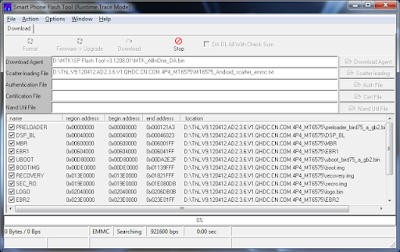
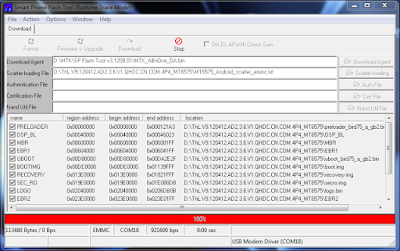
- After the red progress bar is complete, there will appear a purple and then yellow progress bar filling up.
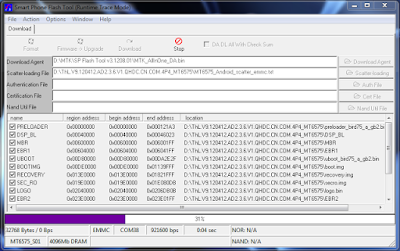
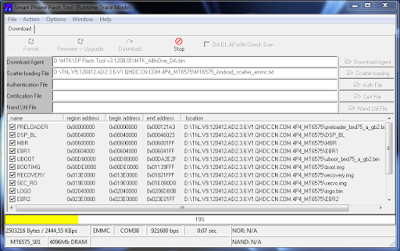
- When the yellow bar is complete, you'll get a popup with a green circle and Download OK message,
- Which means that the process has been successfully Completed.
- Now You can safely disconnect your phone and turn it on.
- Its Done.
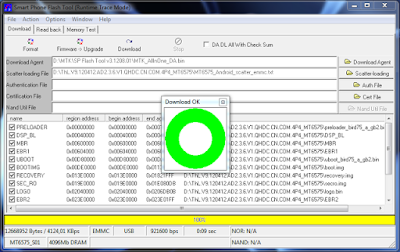
Flashing only part of the ROM:
- In case you want to flash just one part of the ROM, that is also possible.
Example
- Only recovery image will be flashed.
- Deselect all parts except the one(s) you want to flash and then press F9 (or hit Download button).
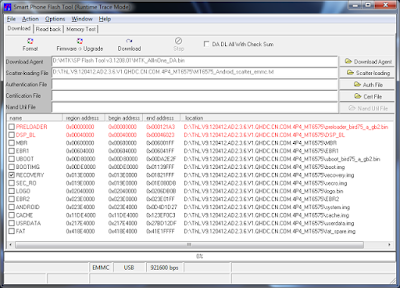
- The tool will show a warning because not all parts are selected, but you should continue anyway. Safely press Yes to continue.
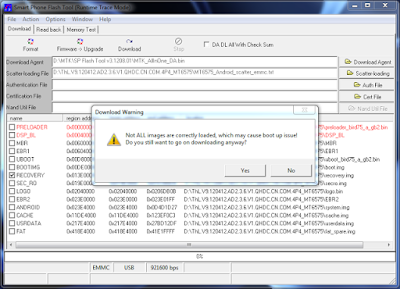
- The download of the chosen partition image will start and after the yellow bar is complete, the popup with the green circle should appear.
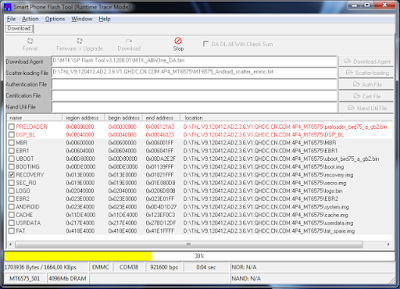
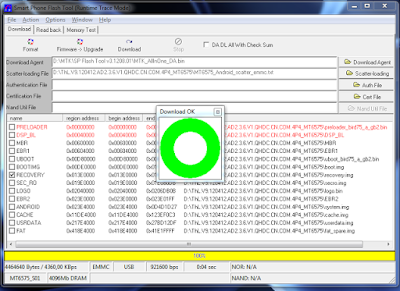
- Please note that,preloader file must be present in the same folder as the other partition(s) that you want to flash, or else phone will not be able to enter into download mode.
Attention: Please follow the instructions carefully. I will not take any responsibility on whatever may happen with your phone.



No comments
Post a Comment